Chinese mobile developers successfully released a working jailbreak for iOS 7.1.0 / iOs 7.1.1 / iOS 7.1.2 devices. For those who have been holding off on upgrading from iOS 6.x.x because they did not want to lose the jailbreak this is surely welcome news. You can see Cydia Store on your iPhone, iPad or iPod Touch running on iOS 7.1.0, 7.1.1 or iOS 7.1.2.
Pangu is the name of the jailbreaking application for iOS 7.1 / 7.1.1 / 7.1.2
It's 100% free jailbreak for iPhone 5S, iPhone 5c, iPhone 5, iPhone 4S, iPhone 4, iPad Air, iPad 4, iPad 3, iPad 2, iPod Touch 5Gen. SPYERA has confirmed that the Pangu untethered jailbreak works on iOS 7.1, 7.1.1 and 7.1.2. SPYERA is now compatible with all iPhone model iOS 7.1.2
Please note: Pangu supports following iOS 7.1-7.1.2 running devices:
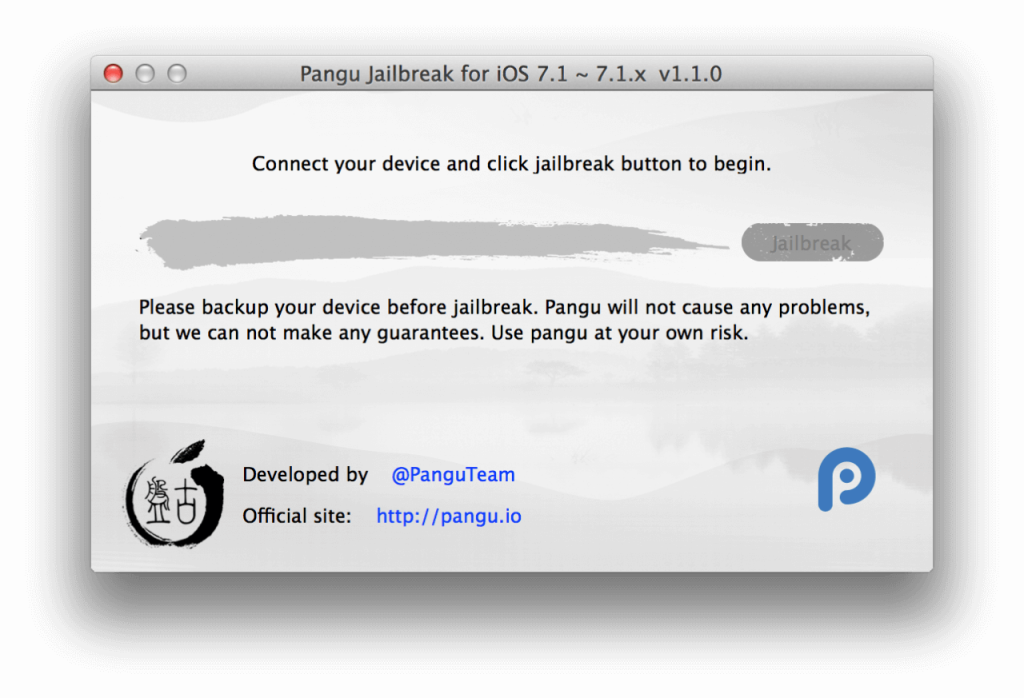
This is instructions on how to jailbreak your iPhone 5s, iPhone 5c, iPhone 4S, and iPhone 4 on iOS 7.1 - 7.1.2 using Pangu.
You can verify this also by looking on your device now and seeing the Cydia icon. Jailbreaking is required on all iPhone and iPad models in order to install SPYERA so now you are ready to install SPYERA on iOS 7.1.2 devices. Cydia icon and the SPYERA icon can be hidden at the end of the installation process if desired.
Please click here to explore SPYERA for iPhone and here to explore SPYERA for iPad