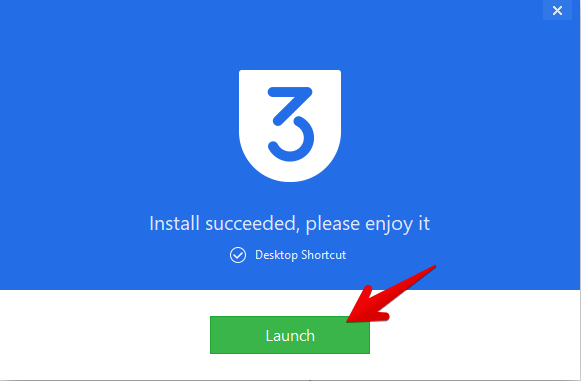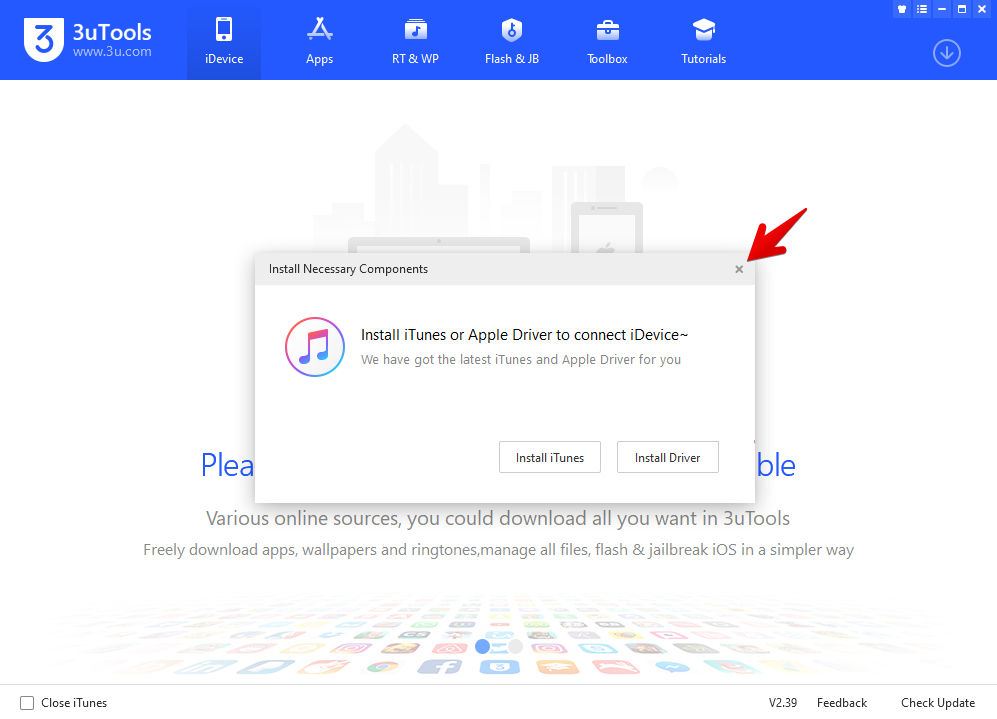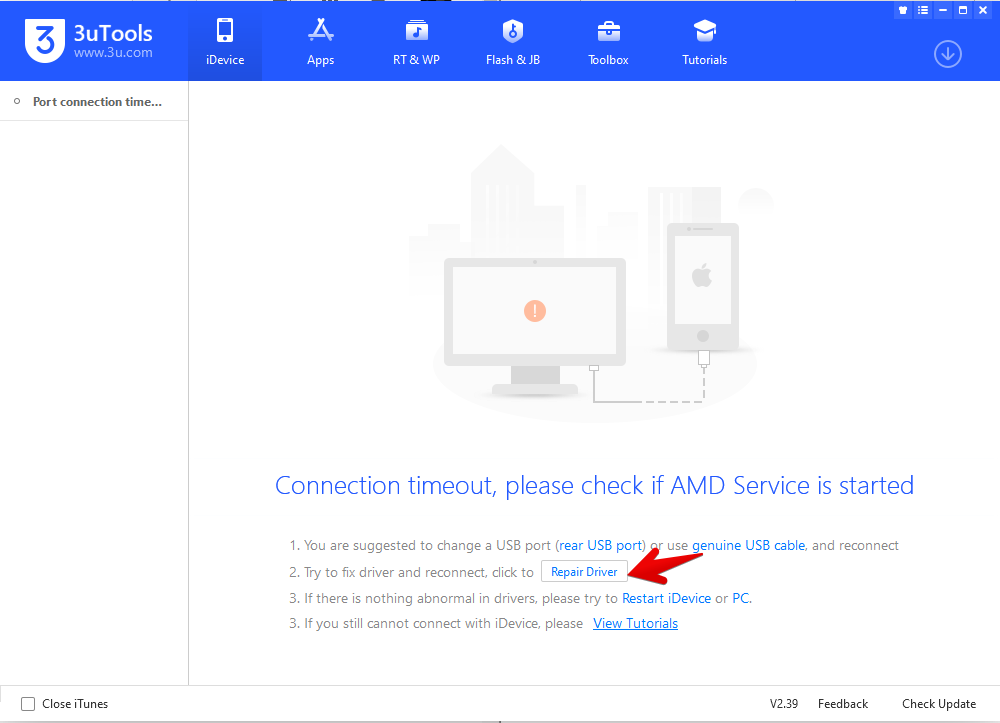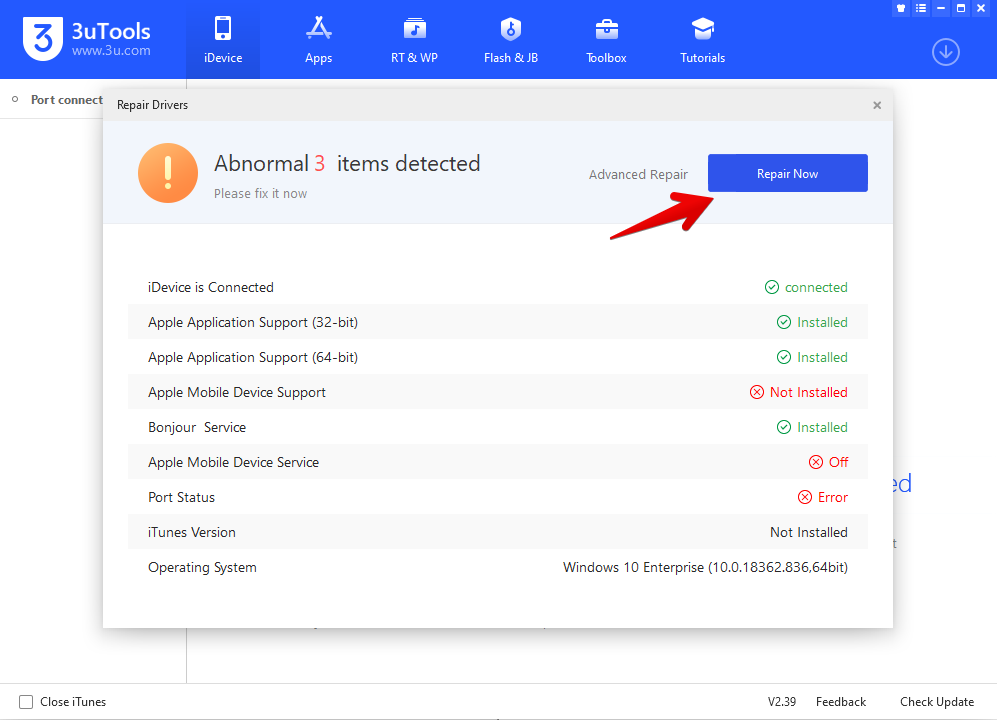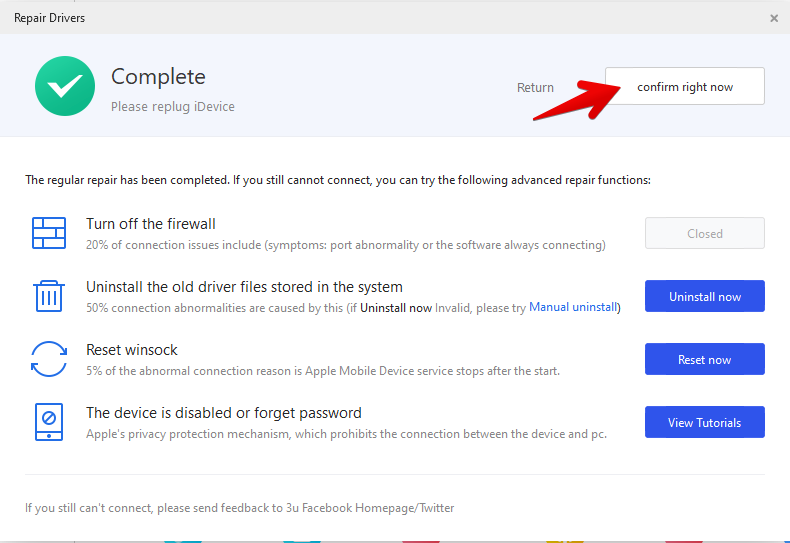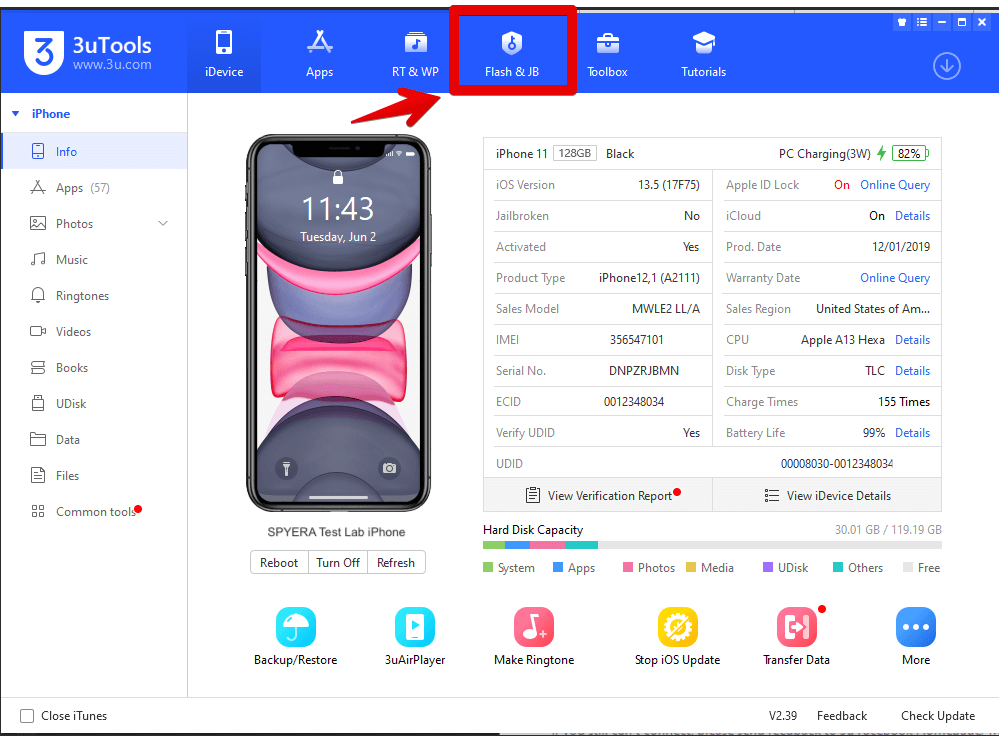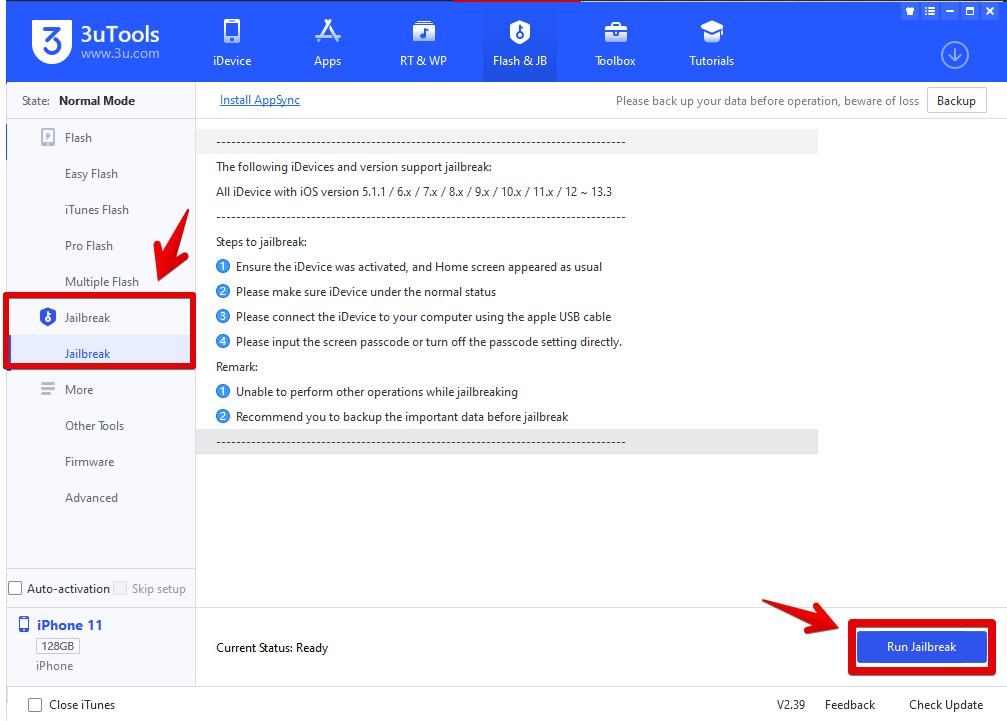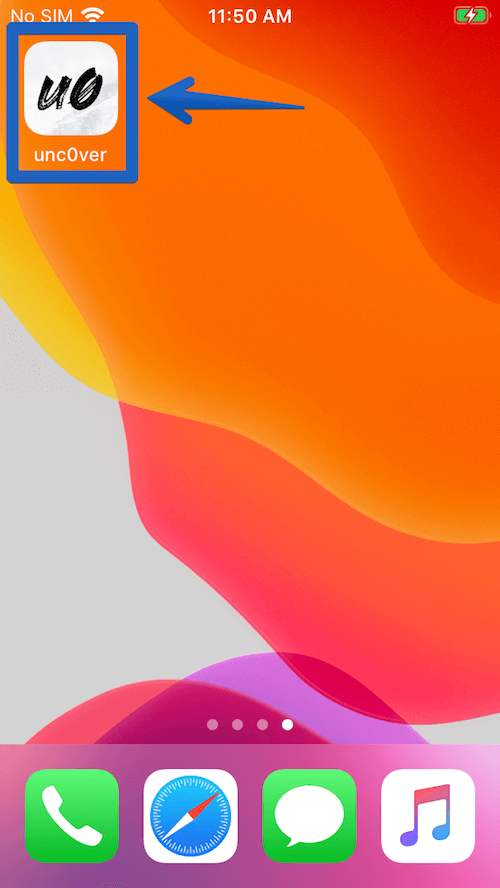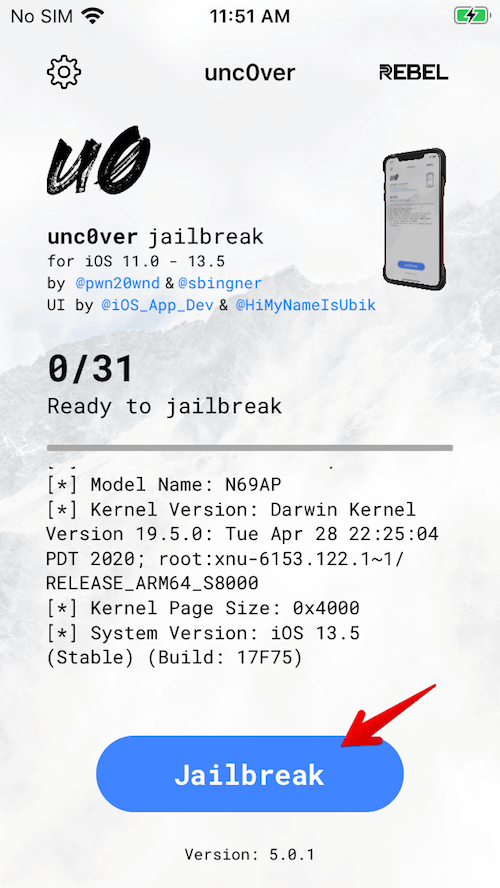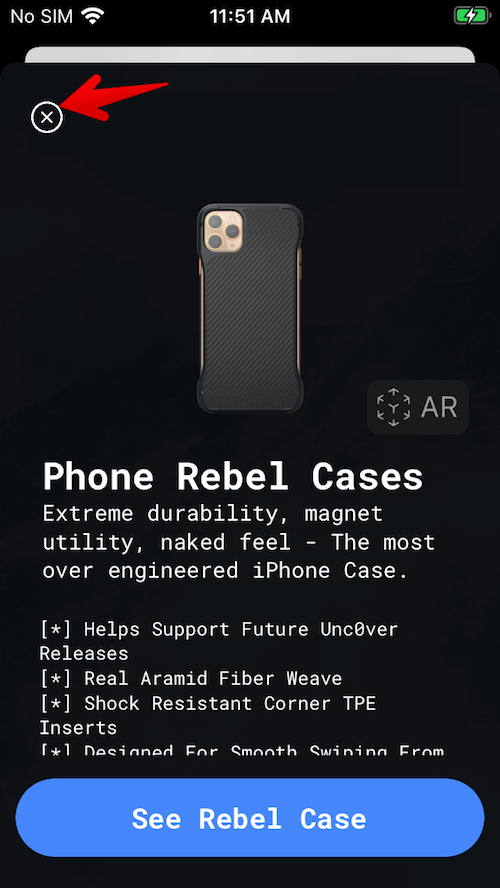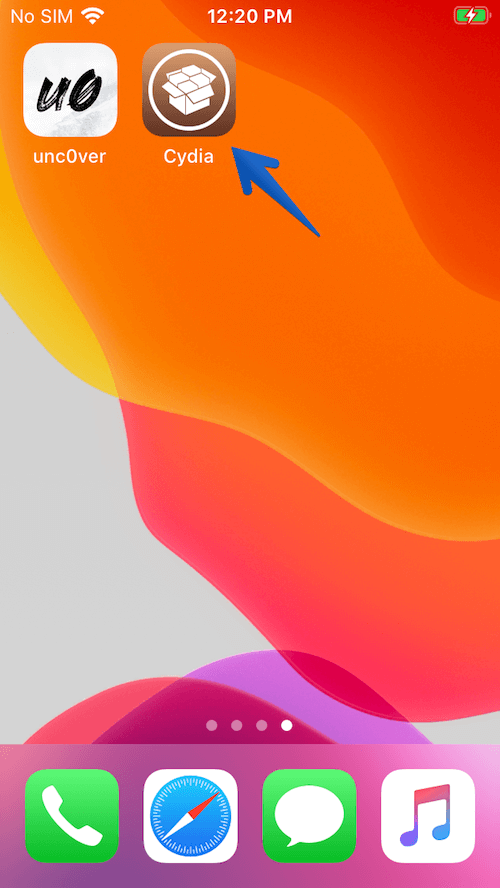Disclaimer: SPYERA is designed to monitor children, employees, or your smartphone. You'll need to notify the device owner that the device is being monitored. It is the responsibility of the user of SPYERA to ascertain and obey all applicable laws in their country regarding the use of SPYERA. If you have any doubts, please consult your local attorney before using SPYERA. By downloading and installing SPYERA, you represent that SPYERA will be used only legally. Logging other people’s SMS messages & other phone activity or installing SPYERA on another person’s phone without their knowledge can be considered illegal in your country. SPYERA assumes no liability and is not responsible for any misuse or damage caused by our Software. It’s the final user’s responsibility to obey all laws in their country. By purchasing & downloading SPYERA, you hereby agree to the above.